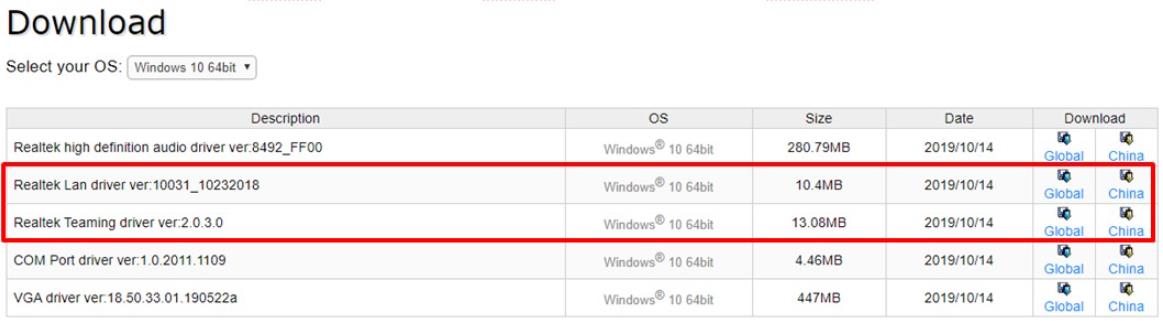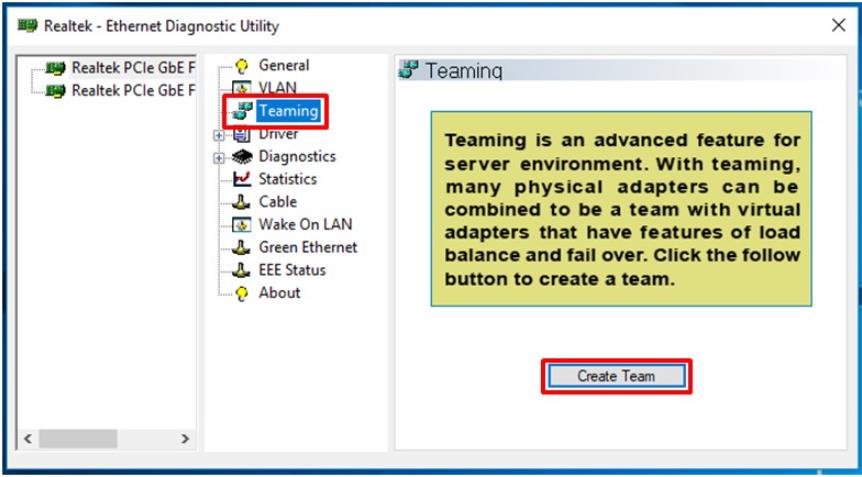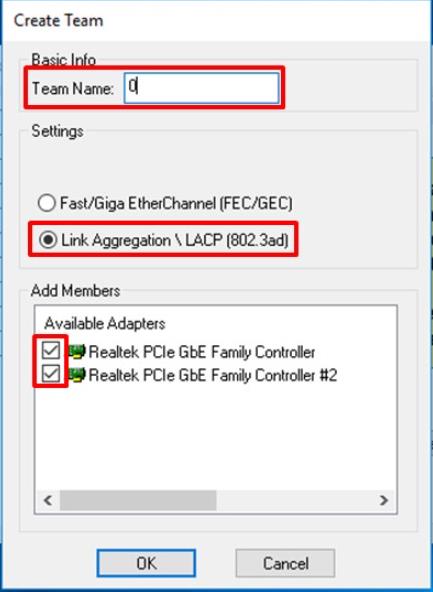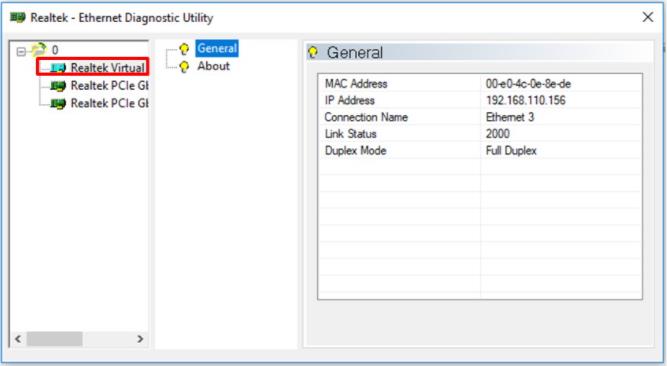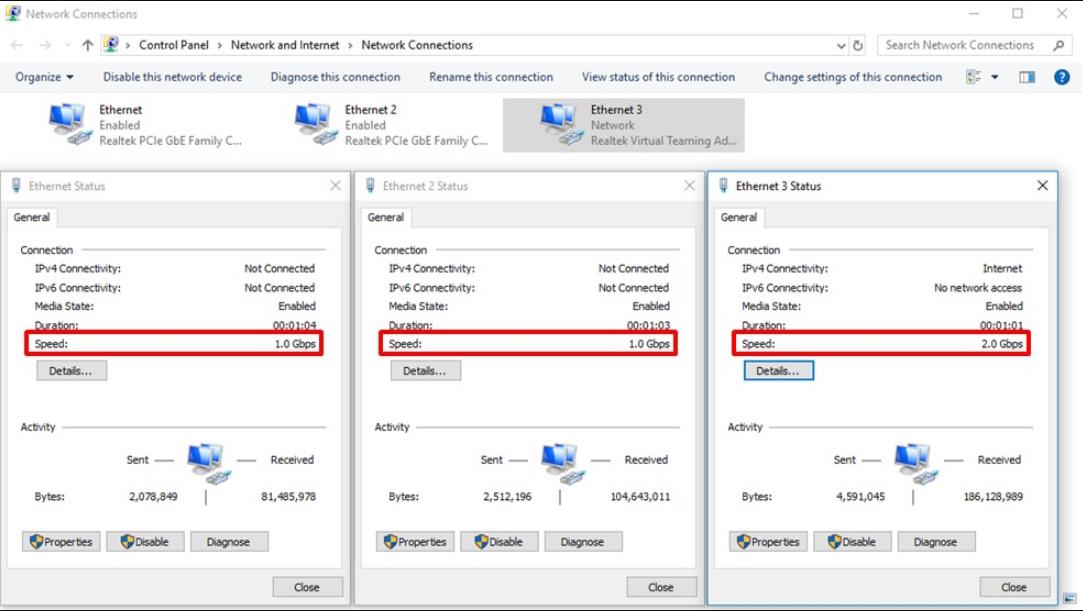常见技术问题
| FAQ编号 | 21012201 |
|---|---|
| 问题 | How do I set up the Realtek teaming network and what’s the benefit? |
| 发布日期 | 2021-01-22 |
| 产品 |
All model |
| FAQ类别 | |
| 解答 | With the Realtek teaming function, multiple physical network adapters can be grouped into one virtual network adapter, providing effective transmission, bandwidth increase and fault tolerance for the application that requires enhanced bandwidth and stable network connectivity.
Here is the demonstration video for your reference : https://youtu.be/vlYpfF3o3Fc Requirements for setting up the Realtek teaming network : a. Realtek LAN driver. b. Realtek teaming driver. c. A LAN hub.
Please follow the steps below to setup the Realtek teaming network. 1. Please connect the LAN cable as picture shown below.
2. Download and install the corresponding Realtek LAN driver and Realtek Teaming driver from the ASRockind website.
3. Run “Realtek - Ethernet Diagnostic Utility”, and press “Create Team” on the Teaming page.
4. Enter a Team Name, select “Link Aggregation \ LACP (802.3ad)” and choose both Realtek controllers. Then press OK.
FEC/GEC: FEC/GEC is a performance technology developed by Cisco to increase both the transmission and reception throughputs of your server, while also providing load balancing and fault tolerance. The mode needs the switch supports FEC/GEC. So, the switch has to setup FEC/GEC mode and which ports are using for teaming. Advantage: With the fault tolerance feature, it prevents the LAN disconnecting when there is connecting error during networking. Link Aggregation \ LACP (802.3ad): Link Aggregation is supported with LACP 802.3ad capable switches. LACP is similar to FEC/GEC, but LACP doesn’t setup which ports are using for teaming. LACP negotiates the ports with the switch that will make up the team. Advantage: By combining multiple physical adapters to a virtual adapter, it can increase the LAN speed, distribute transmission loading and prevent network disconnection.
5. Realtek Virtual Teaming Adapter appears in the catalog tree once teaming process is completed.
6. You can verify the Link Aggregation function by checking the Ethernet Status. Here we take “Link Aggregation \ LACP (802.3ad)” for example. The LAN speed will be the sum of both LAN ports as picture shown below, and the LAN connection will not be interrupted if error occurs in one of the LAN connections.
|