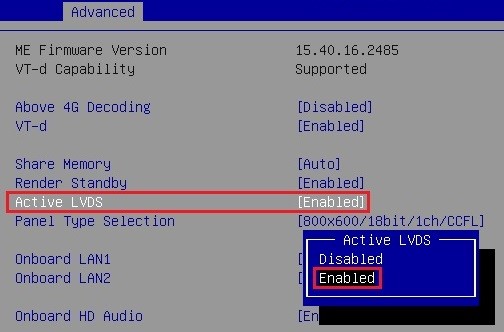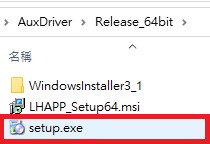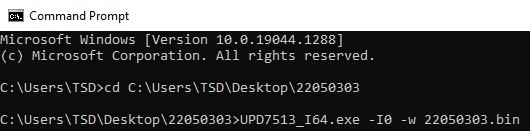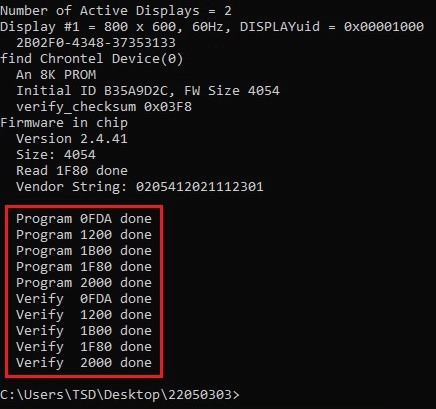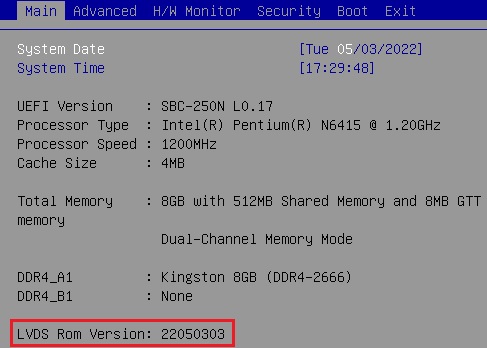よくある技術ご質問FAQ
| FAQ番号 | 22051901 |
|---|---|
| ご質問 | How do I update LVDS Chrontel firmware for CH7513A under Windows? |
| 発行日 | 2022-05-19 |
| 製品 |
All model with CH7513A Chrontel IC |
| よくあるご質問種類 | |
| 回答 | Please follow the steps below to update CH7513A LVDS Chrontel firmware. 1. Under the BIOS, please adjust “Active LVDS” to [Enabled], and then press F10 to save and exit. (Path: BIOS > Advanced > Chipset Configuration > Active LVDS [Enabled]
2. Boot into Windows and install VGA driver downloaded from ASRI website. 3. Extract the Chrontel firmware file and install AUXDriver with setup.exe.
4. After VGA and AUX drivers are installed, please reboot the PC. 5. Run CMD and type “cd [folder name]” to enter the folder, and then key in “UPD7513_I64 -I0 -w filename.bin” to execute Chrontel ROM flash.
6. After finishing the Chrontel ROM flash, you will see the following message:
7. Reboot system and check if the LVDS Chrontel firmware is updated correctly on BIOS main screen.
|